The control of the camera angle can be done in two ways:
1. Using Gestures
2. Using camera angle control buttons
Gesture
1.Pinch-In or Pinch-Out the screen will zoom in or zoom out.
2.Swiping in up, down, left, or right direction on the screen will rotate the camera angle around the character in the direction swiped, with the camera angle being limited to certain predefined angles around the character.
3.Long pressing on the screen until an eye icon appears, then dragging it in the desired direction. After release, the camera angle will snap to the closest predefined limited angle in that direction. (Freeview)






Camera Control Button
Pressing the eye button at the bottom, we will see all the camera angle control buttons, including:
1. Buttons to rotate the camera angle in different directions.
2. Zoom in and zoom out buttons.
3. A reset camera angle button.
4. A lock button with two states: Lock and Unlock. When locked, it disables all gesture control


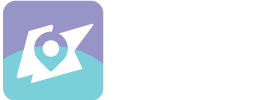

Leave a comment
This site is protected by hCaptcha and the hCaptcha Privacy Policy and Terms of Service apply.